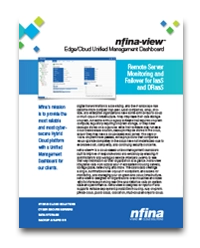Nfina-View Software

Edge/Cloud Unified Management Dashboard Software

Remote Server Monitoring and Failover for IaaS and DRaaS
Digital transformation is accelerating, and the IT landscape has become more complex than ever. Most companies, small, mid-size, and enterprise organizations have some form of hybrid cloud or multi cloud IT infrastructure. They may have their data storage on-prem, run some form of legacy software that requires on-prem compute, regulatory requiring on-prem storage, or they have backups stored on a local NAS while their software may run as a cloud-based SaaS solution, backups may be stored in the cloud, and/or they may have a cloud-based web server. The days of 100% on-prem have passed, while projections that companies would operate completely in the cloud have not materialized due to excessive cost, complexity, and continuing security concerns.
Nfina-View™ software is a cloud-based unified management dashboard built to improve IT responsiveness and efficiency by enabling IT administrators and Managed Service Providers (MSPs) to see their key information for their organization at a glance. Nfina-View software integrates data from across your IT ecosystem including servers, storage pools, networking and more. The dashboard offerings a single, summarized view of your IT ecosystem, and allows for monitoring, and managing your on-prem and cloud infrastructure. Nfina-View software is designed for organizations of all industries and sizes with its interface providing real-time and historical data on system state and performance. Nfina-View software is designed for hybrid IT and supports variable deployment possibilities including, fully on-prem, private cloud, public cloud, colocation, multi-cloud and hybrid cloud.
With Nfina-View’s summary view, you can see the health of your IT ecosystem at a glance. Quickly view zones, clusters, and node details such as status, IP address, uptime, memory health, CPU utilization, memory and DiskPool information. Hardware details provides information on the health of the power supplies, fans, motherboard voltages, and hard drives. Storage Pool details provide information for the storage pool status, capacity, Zvols, datasets, read cache, snapshots, and clones. Network details display the host name and interface details such as IP address, MAC address, speed, model, Tx/Rx errors, drops, and status. All sensor readings are reported, and any errors trigger alerts can be set to notify administrators of a potential issue.
Unlike competitive dashboards, Nfina-View sofware provides on-prem and cloud monitoring, plus provides Failover, Rollback, and Disaster Recovery Testing capabilities. Failover, Rollback, and Disaster Recovery Testing are simple operations and do not require rebuilding and repopulating data. Nfina-View software removes complexities associated with shifting workloads from one site to another by incorporating site-to-site Failover and Rollback operations. If the primary system fails or a proactive shift of your workloads is necessary, you can Failover and restore operations at a secondary location to keep downtime at a minimum. Nfina-View software includes the ability to restore entire system states to an earlier point in time using built in Rollback functionality. This is especially useful during a ransomware attack which has corrupted the IT ecosystem. During a ransomware attack, the rollback functionality can have all the customers data back online within minutes of performing the rollback operation. Nfina-View software also includes automated disaster recovery testing that easily allow administrators to power on and connect to virtual machines in the DR location. While most organizations have backups, they seldom fully test their backups. Backups are a great to have, but they are only useful if they are functional and can be quickly deployed if a disaster occurs. Nfina-View’s disaster recovery testing allows you to test your backups in their location, giving you peace of mind ensuring that your systems will be restored if needed. Not every situation involves complete restoration of entire systems. Often, restoration of singular virtual machines or even file level restores within a virtual machine need to be performed. Instant clones from system immutable snapshots allow for quick and easy machine and file level restorations.
Nfina-View Software Advantages
- Real-time monitoring with system health at a glance
- Visibility and management from a single dashboard
- Customizable proactive alerting
- Rapid disaster recovery allowing you to Failover in minutes not hours or days.
- In the event of a ransomware attack or other corruption, the built in Rollback feature allows instant restoration of system state to a known good point in time
- Automated Disaster Recovery Testing
- Failover, Rollback, and Disaster Recovery Testing are simple operations that do not require rebuilding and repopulating data
Real-Time Monitoring
Monitoring and alerts are the foundation of any IT managment software. You’ll be notified in real-time about potential problems before they happen. Alert notification thresholds are customizable on a per node basis to suit system needs.
Node Status:
Node Summary
- Name, current status, IP address, uptime, memory, system health
- CPU utilization, percent used, performance summary
- Memory: total, used, percent used, performance summary
- Disk space: total, available, percent used
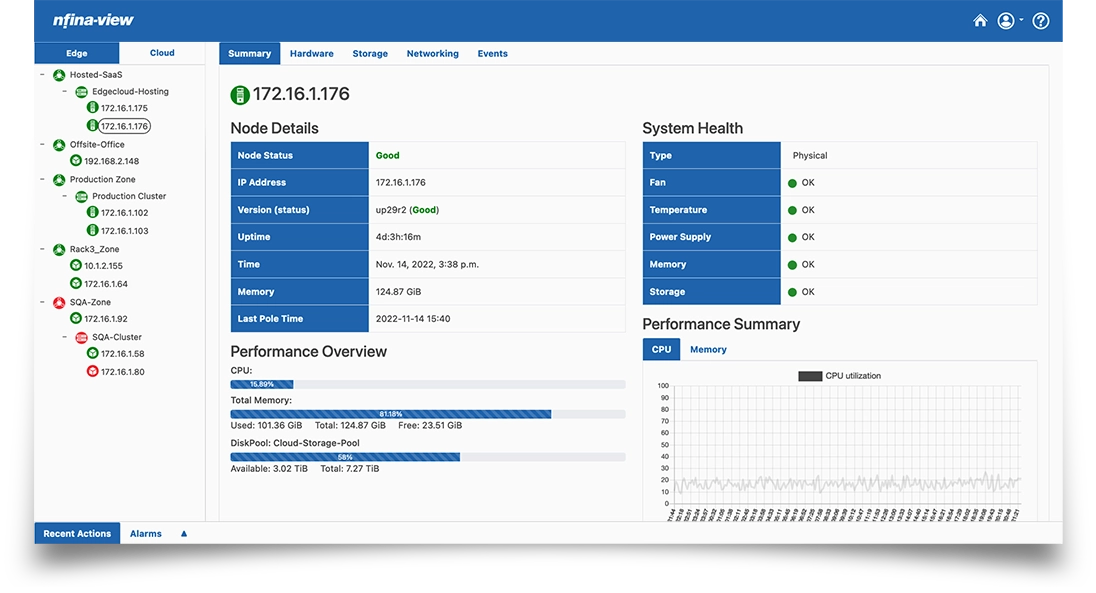
Edge > Node > Summary
The hardware details tab for each node monitors the hardware components of each node. This includes all hardware such as power supplies, fans, motherboard voltages, and hard drives. All sensor readings are reported, and any errors trigger alerts to notify administrators of a potential issue.
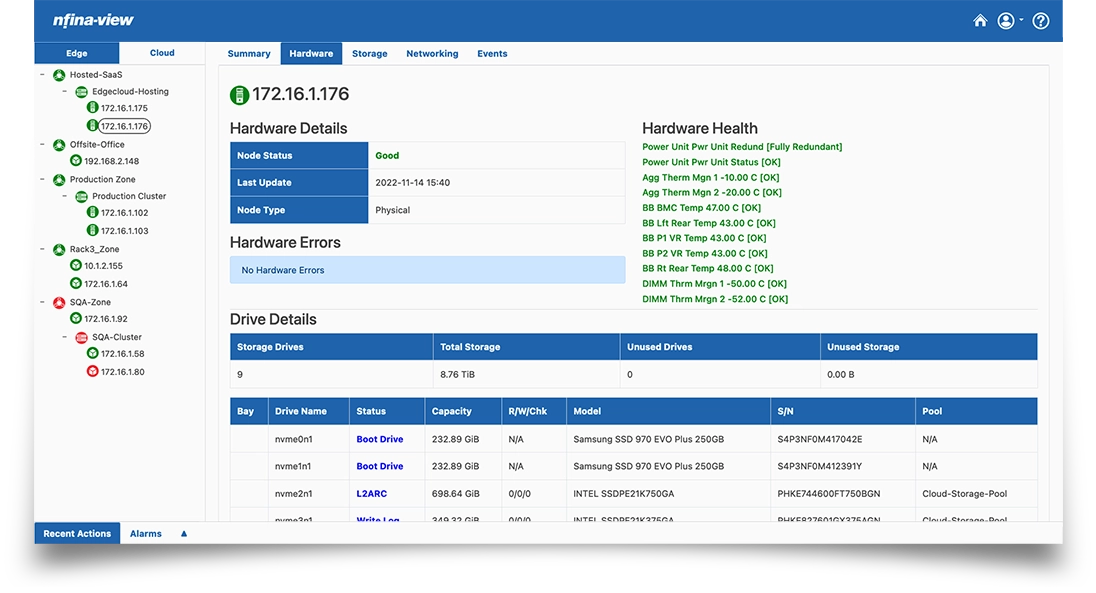
Edge > Node > Hardware Details

Cloud > Node > Hardware Details with Error
Storage Pool Details
The storage tab on each node opens another set of navigation buttons. Any storage pools which are imported on a given node will be shown on a tab that reflects the storage pool name. The read cache, snapshot, and clone tabs are present on each node. In the example below, the node includes one storage pool that was imported at the time of the screenshot. For each storage pool, the health status of the storage pool is reported. A capacity summary for each storage pool is presented as a pie chart that shows the amount of free space left on the pool as well as the amount of space used by production data and snapshots. This is especially useful when determining a retention plan on snapshots. Finally, zvols (LUNs) and datasets on each pool are presented with useful metrics for the administrator.
Each Storage Pool is represented by a tab that will provide the details for the selected storage pool:
- Storage Pool Status, name, RAID type, LUN count, drive count
- Capacity Summary: Total Usable Capacity, free, used-data, used-snapshots
- Zvols: name, vol size, block size, used (physical and percentage), comp ratio
- Datasets: name, record size, quota, reservation, shares, share protocol
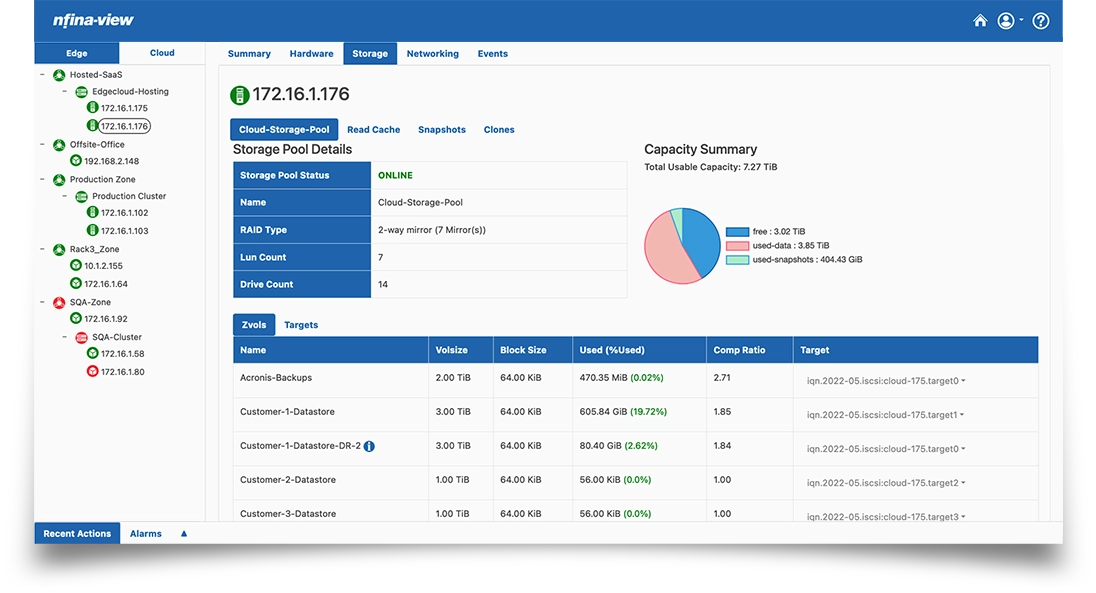
Edge > Node > Storage Pool Details
The read cache tab provides statistics for the L1ARC. The L1ARC is the first level of read cache in the storage system, and this read cache resides in RAM. The read cache uses a combination of MRU and MFU algorithms, and the read cache will target between 80-90% of system RAM. The more cache that can be provided to a node, the better the read performance.
- Target arc size, max arc size, min arc size, metadata limit, metadata max, metadata used
- Hit ratio, perfectch data ratio, perfectch metadata ratio
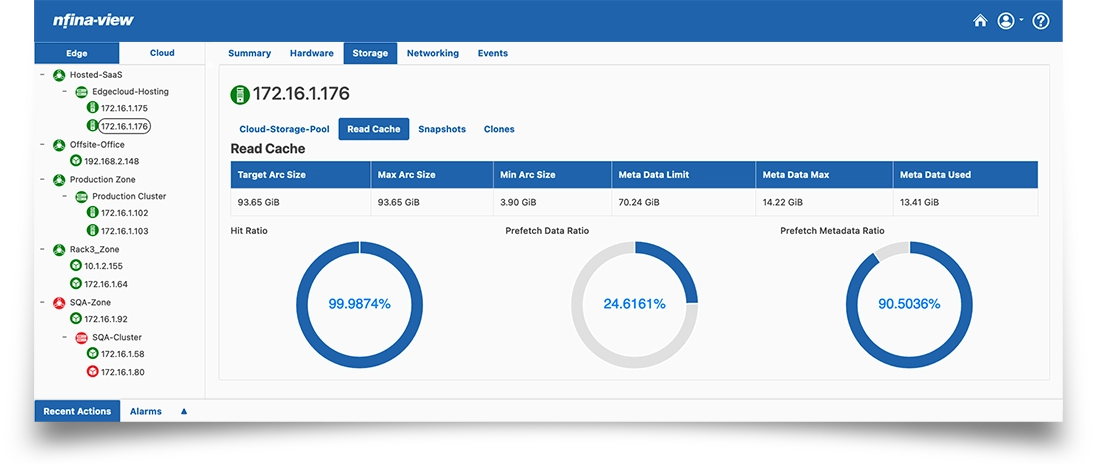
Edge > Node > Storage Read Cache
The snapshots tab on each node allows the administrator to execute snapshot operations such as clone, rollback, delete, and an automated DR test. The earliest and latest snapshots are shown to allow an administrator to gauge the range of dates which are available for restoration. The total storage space consumed by snapshots is also listed to allow administrators to determine a reasonable retention policy.
- Zvols, total used, latest snapshot, oldest snapshot, total snapshots
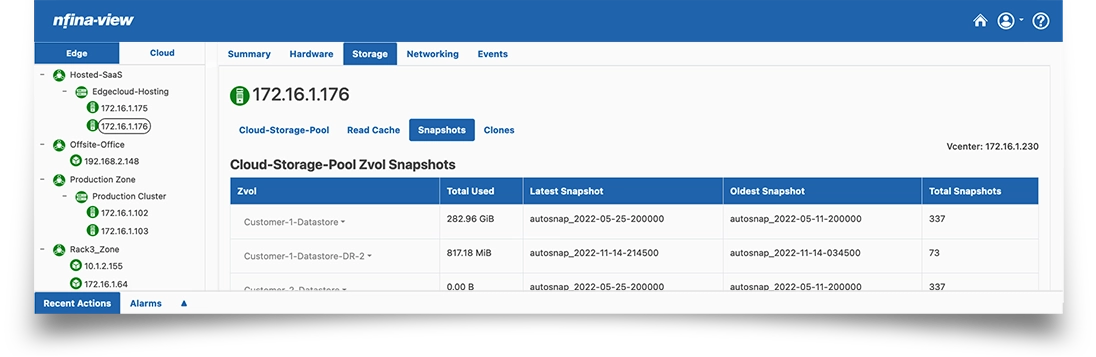
Edge > Node > Storage Snapshots
Rollback
- Click the Zvol from the list and select the Rollback option from the dropdown
- You can select from a list of snapshots by number or by older than a date

- Select Get a list of the last <n> snapshots
- Enter the number of last snapshots or use the up/down arrows to display numbers
- Select the snapshot to rollback to from the dropdown list
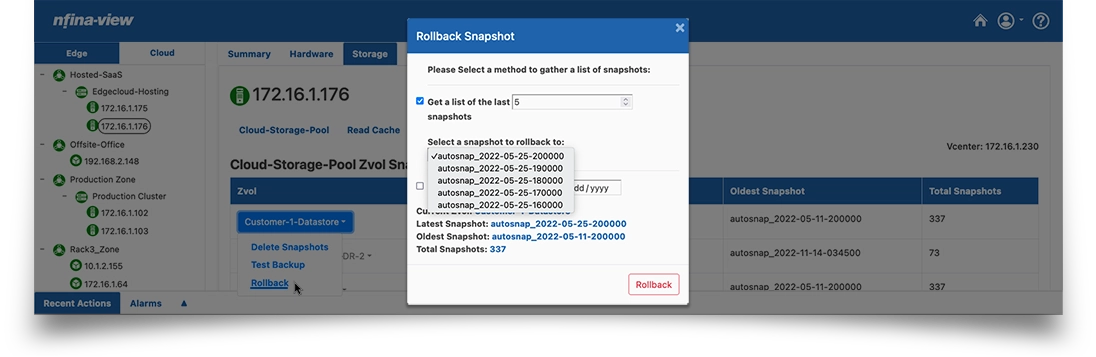
- Select List all snapshots older than mm/dd/yyyy
- A calendar is displayed, select the date from the calendar. This will display a list similar to the list shown above.
- Select the snapshot to rollback to from the dropdown list
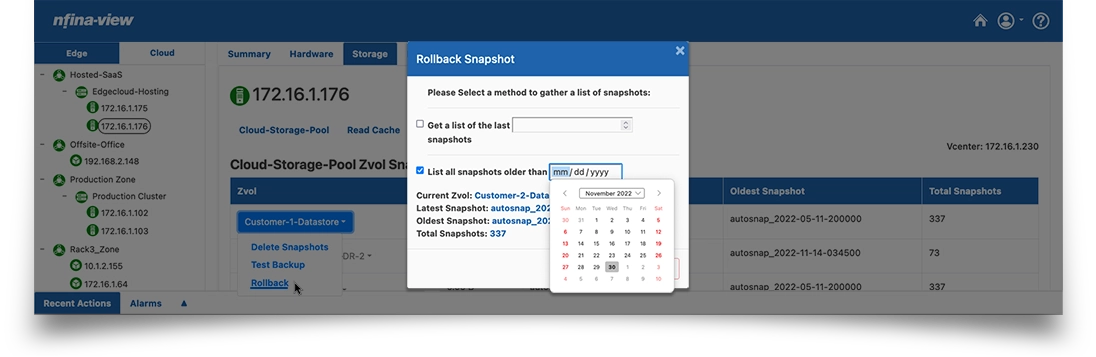
Disaster Recovery Testing
Nfina-View software includes automated disaster recovery testing to easily allow administrators to power on and connect to virtual machines in the DR location. After these virtual machines have been tested to verify recovery is possible, administrators can close DR testing which will perform the cleanup of these virtual machines and remove the DR machines that were tested. This can be done at any time with the ability to segregate the disaster recovery machines on their own network.
System State Rollback
Nfina-View software includes the ability to restore entire system states to an earlier point in time using Nfina-Store’s built in rollback functionality. This is especially useful during a ransomware attack which has corrupted the IT ecosystem. During a ransomware attack, the rollback functionality can have all of the customers data back online within minutes of performing the rollback operation.
Granular Restorations
Not every situation involves complete restoration of entire systems. Often, restoration of singular virtual machines or even file level restores within a virtual machine need to be performed. Instant clones from system snapshots allow for quick and easy machine and file level restorations.
Network Details
- Host name
- Interface details: name, IP address, MAC address, speed, model, Tx/Rx errors, drops, status
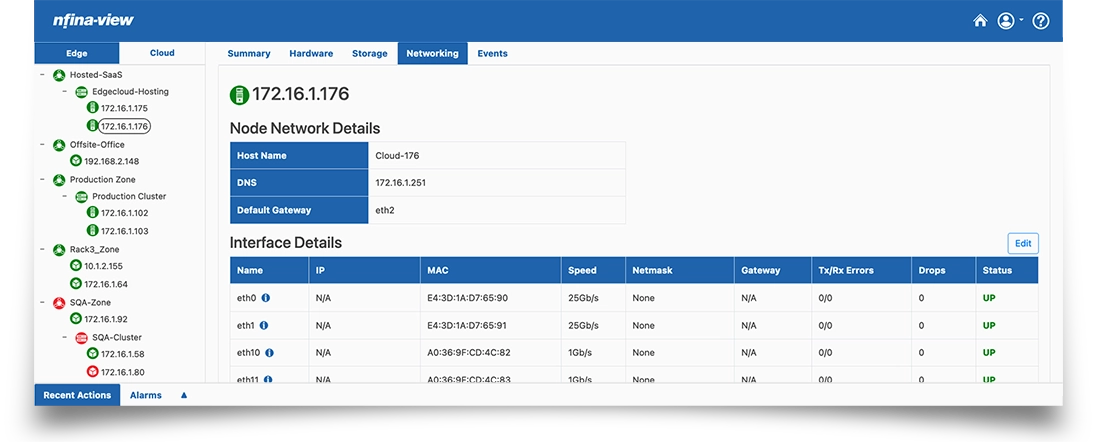
Edge > Node > Networking
Events

Edge > Node > Events
Cluster Status:
Cluster Summary
- Name, category, total memory, total storage
- Network Summary: status, IP address, status
- Failover Resources: pool, active on, VIPs
- Cluster Status: node, IP address, category, status
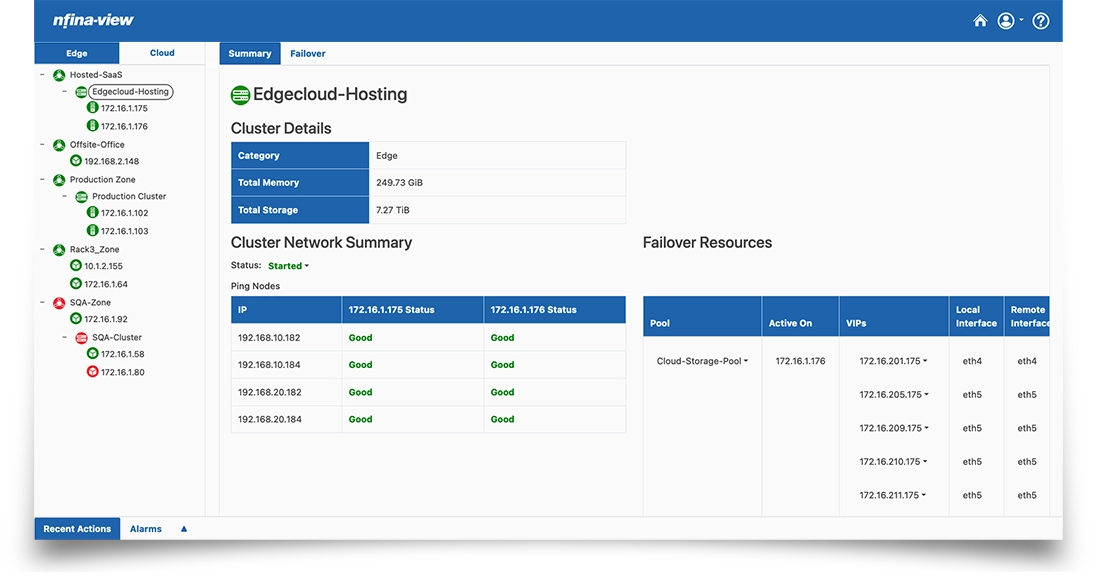
Edge > Cluster > Summary
Cloud Failover and Failbacks
Nfina-View software enables administrators to easily shift workloads from one location to another using a built-in failover mechanism. Failover can be triggered by selecting the Failover button during a disaster or during a proactive migration to one or more secondary locations. Copies of data are maintained in different sites to ensure information is always available for recovery and downtime is kept to a minimum. In case of a failure on the edge, you can quickly recover by failing over to its replica in the cloud. When you perform cloud failover, a replica on the cloud host takes over the role of the original host. You can failover to the latest state of a replica or to any of its known good restore points. Once the primary system is repaired, data changes are synchronized from the cloud. After the synchronization occurs, workloads can be shifted back at any time.
NOTE: Cloud can refer to Nfina’s cloud or another offsite private cloud.
Cluster Failover
- VCenter Credentials: IP address, username, status
- Source, destination, VMs
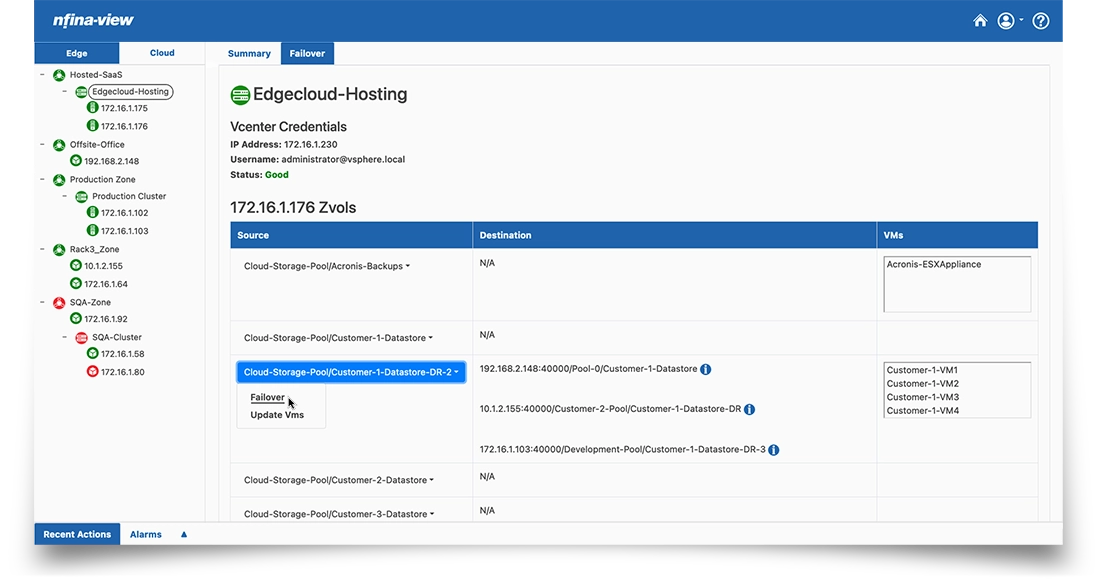
Edge > Cluster > Failover
Failover
- Click the source and select the Failover option from the dropdown shown above
- Select the destination choice from the dropdown

- Select the Host Options
- Change the VM Network if needed
- Select the Failover button

- The Failover Warning is displayed. Select the Failover button to start the failover process
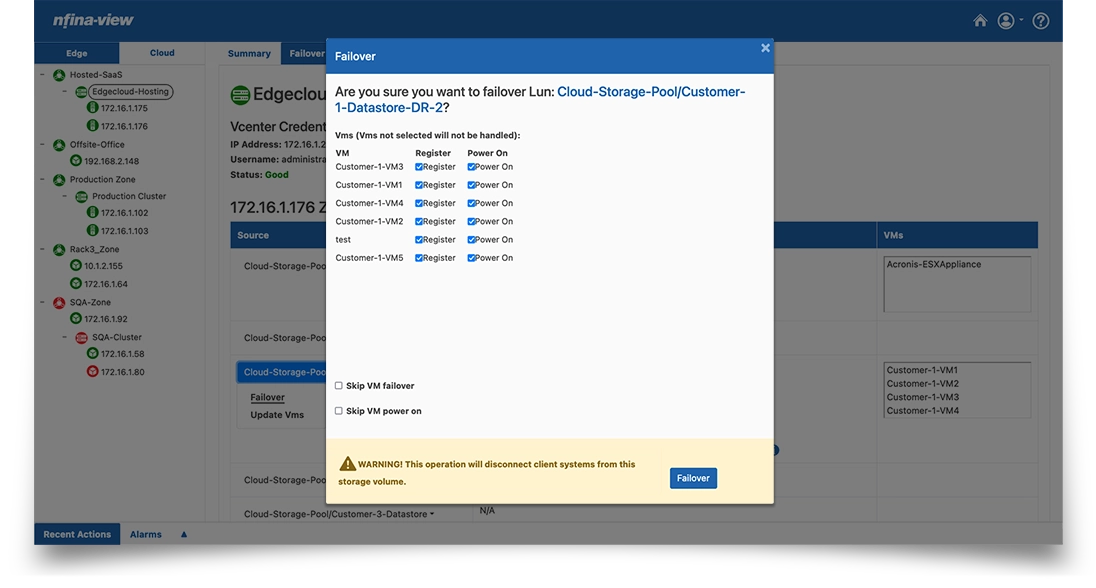
View and Search Recent Actions

Recent Actions

Alarms

At Nfina, our Eco-Friendly Solutions make it easy for our customers to achieve a lower carbon footprint and play a positive role in bringing about a sustainable future. We design technologies and products to help people understand their impact and actions better.
Nfina’s Hybrid Cloud and Hyperconverged solutions provide energy efficiency by using high-density, lower-power VMs enabling our customers to scale their digital transformations sustainably by optimizing space, reducing power consumption, and lowering cooling and maintenance costs. Nfina is taking a leadership role in doing what it takes to tackle climate change.
Nfina has been carbon neutral for our operations since opening in 2012.